With Quick Letters, you can take advantage of the integration of Dentrix Enterprise with Microsoft Word® to quickly create a letter for an individual patient.
Notes:
To use Quick Letters, you must have a licensed version of Word installed and be familiar with its use and merge functions.
Accessing Quick Letters requires the "Patient Quick Letters" security right.
To open Quick Letters
Do one of the following:
With a patient selected in Family File, Ledger, or Chart, click the Quick Letters button  on the toolbar.
on the toolbar.
With a patient selected in Document Center or Treatment Planner, click the Quick Letters button  on the toolbar.
on the toolbar.
With a guarantor selected in Collections Manager, click the Quick Letters button  on the toolbar.
on the toolbar.
With a patient's appointment selected in Appointment Book, click the Quick Letters button  on the toolbar.
on the toolbar.
With a patient selected in Family File, Ledger, Chart, Document Center, or Treatment Planner, on the File menu, point to Switch To, and then click Quick Letters.
With a guarantor selected in Collections Manager, on the File menu, click Quick Letters.
With a patient's appointment selected in Appointment Book, on the File menu, point to Switch To, and then click Quick Letters.
If applicable, do one of the following:
If the Password - Patient Quick Letters dialog box appears, user verification has been assigned to the "Patient Quick Letters" task. Do one of the following:
If your user account has been granted the "Patient Quick Letters" security right, enter your credentials in the User ID and Password boxes, and then click OK.
If your user account has not been granted the "Patient Quick Letters" security right, have a user with permission temporarily override this restriction so you can access Quick Letters this one time. The overriding user enters his or her credentials in the User ID and Password boxes and then clicks OK.

If a message appears, informing you that you do not have rights to this operation, your user account has not been granted the "Patient Quick Letters" security right. To have a user with permission temporarily override this restriction so you can access Quick Letters this one time, do the following:
On the message, click Yes.

In the Password - Patient Quick Letters dialog box, the overriding user enters his or her credentials in the User ID and Password boxes and then clicks OK.

The Quick Letters window appears.
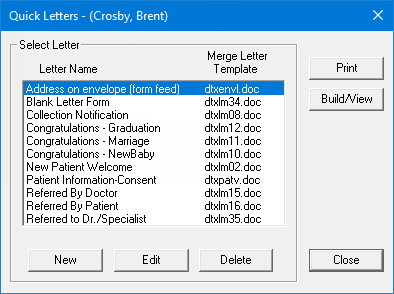
Click any of the following links to learn about using Quick Letters:
Merging letters using Quick Letters